In a previous tutorial you learned how to generate a schematic of your pre-synthesis design. In this tutorial, you were using a design that was ‘flat’ meaning that the design does not contain any hierarchy between modules. However, in most designs, you will have a hierarchy of modules that are connected together to form a larger design. This tutorial will show you how to navigate the hierarchy of modules in the Vivado schematic viewer. This tutorial is based on the top-level design used in the Arithmetic Lab.
Begin by opening your design in the schematic viewer as described in the Vivado Schematic Synthesis Tutorial. You should see a schematic that looks similar to the one shown below:
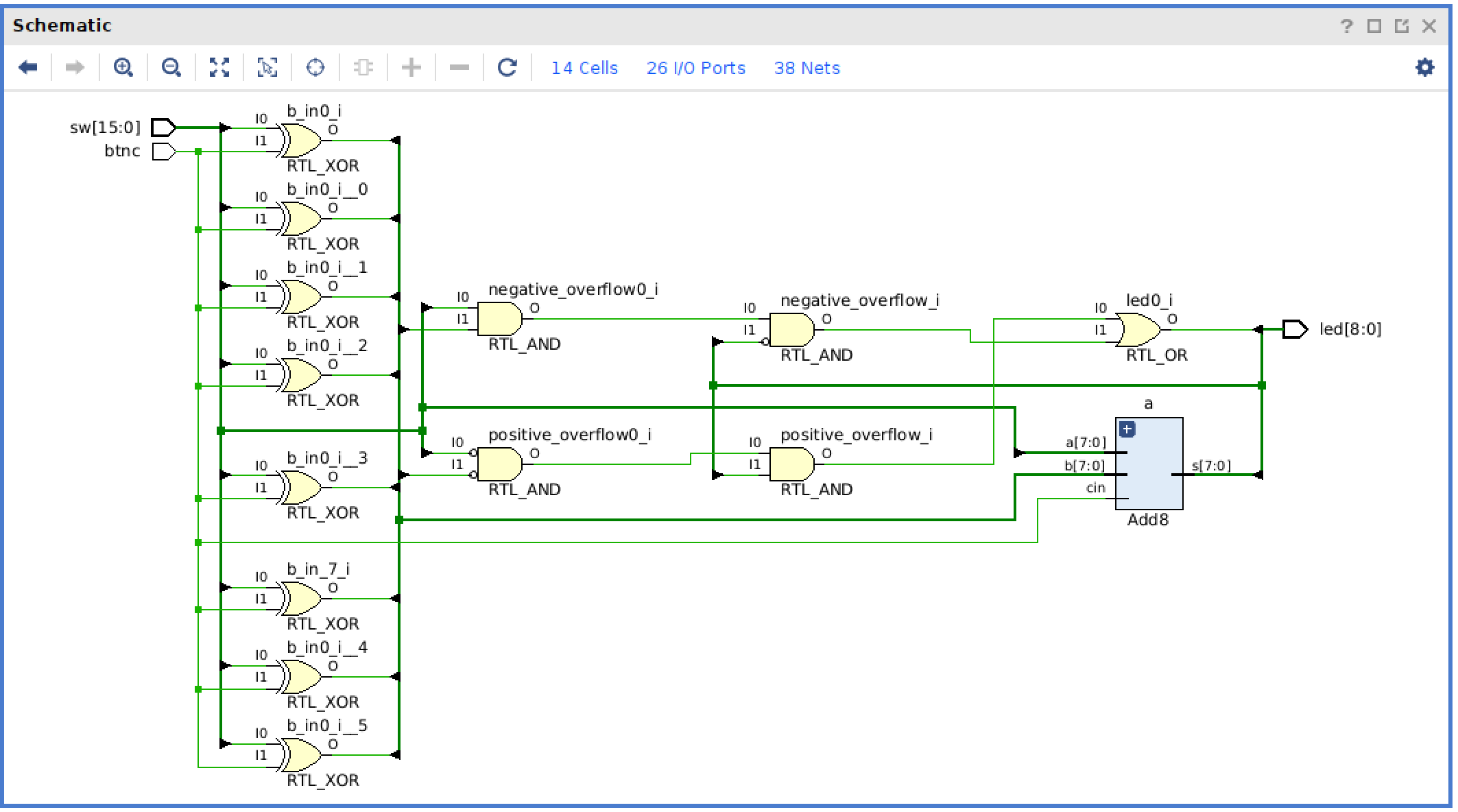
This schematic is very similar to the schematic you have seen in previous labs with gates and wires. One difference is that you will see a blue box with the name ‘Add8’. This blue box represents the ‘Add8’ module that exists within the top-level design. At this current level, you are viewing the top-level gates connected to the inputs/outputs of the instantiated ‘Add8’ module.
Double-click on the ‘Add8’ module to view the schematic at the ‘Add8’ level of hierarchy. You should see a schematic that looks similar to the one shown below. This schematic shows the eight ‘FullAdd’ modules that make up the ‘Add8’ module. You are viewing a ‘lower’ level of hierarchy than the top-level design.
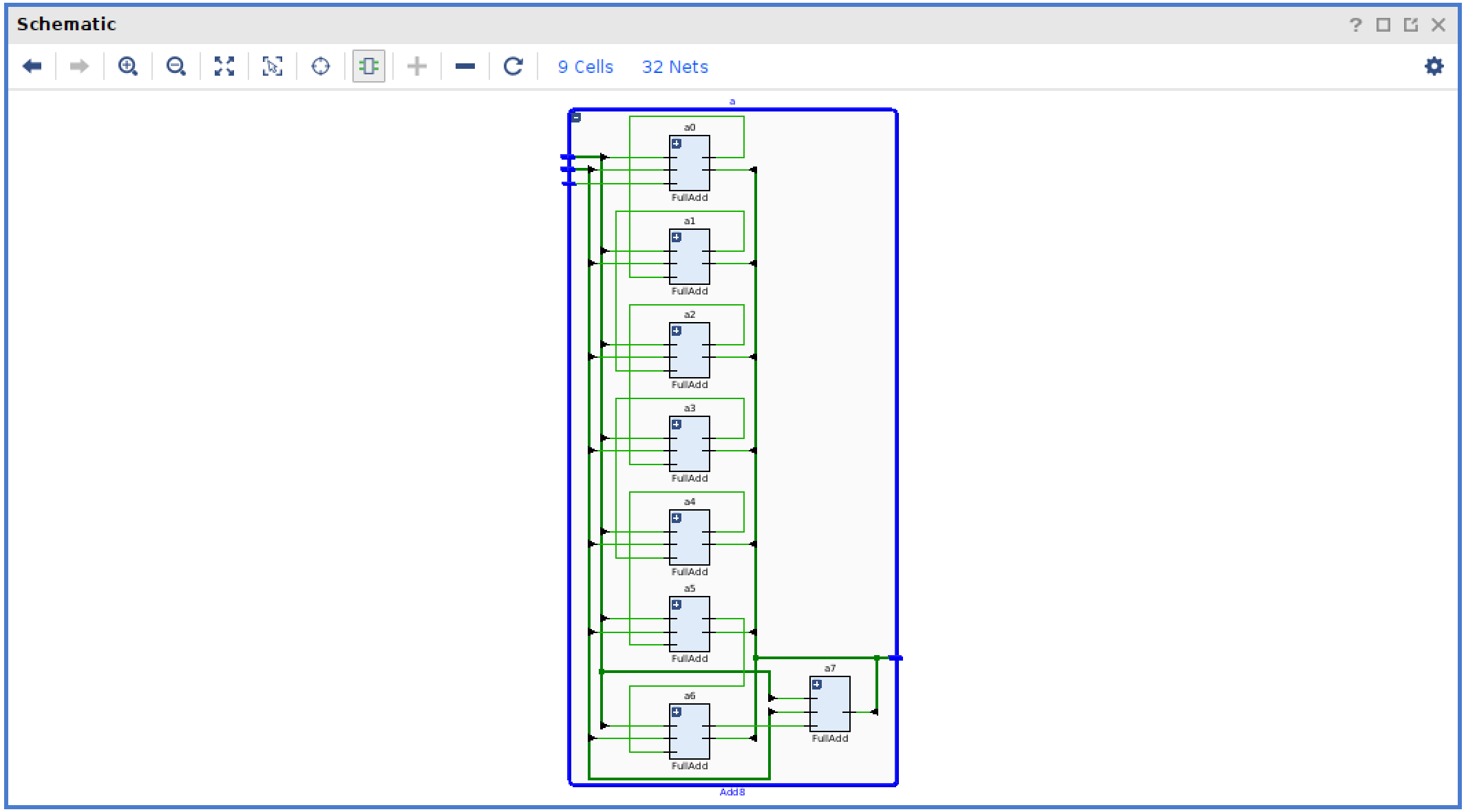
You can go back up a level in hierarchy by pressing the left arrow icon.
Notice the ‘+’ on each of the ‘FullAdd’ instances in your ‘Add8’ module. Pressing the ‘+’ will cause the schematic viewer to show the internal contents of the ‘FullAdd’ module within the context of the ‘Add8’ module. The image below demonstrates this concept.
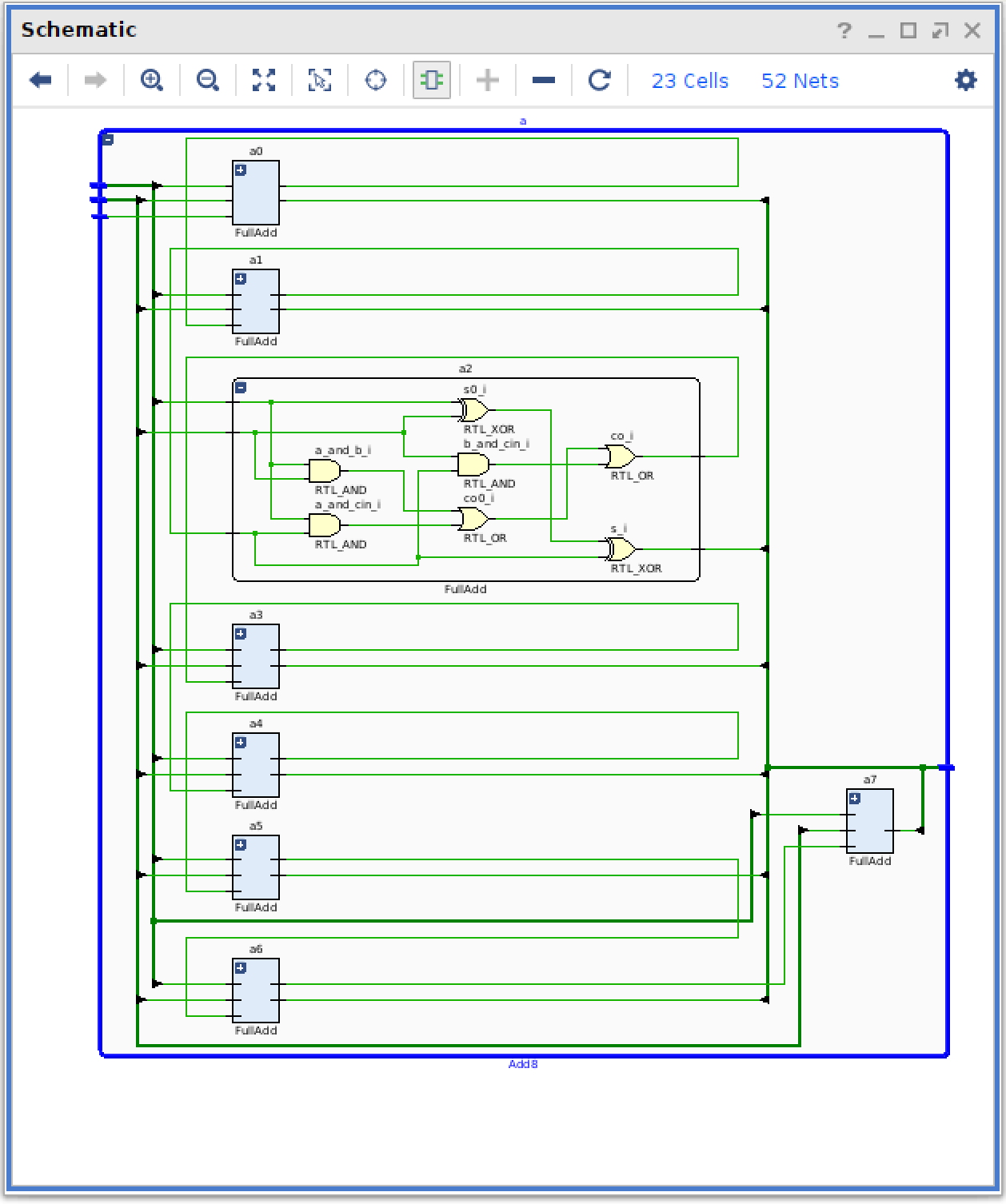
As you expand lower levels in the hierarchy the schematic will grow in size. You can use the ‘Zoom in’ and ‘Zoom out’ icons to manage your view in the schematic.