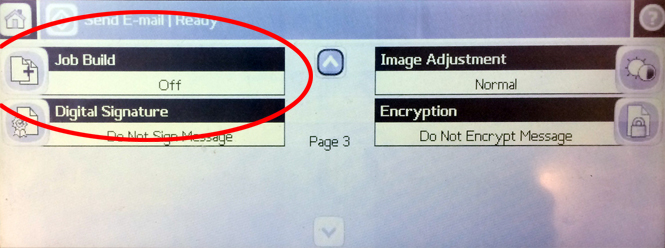The scanners in the CAEDM lab are the easiest to use. This will step you through how to use it. Below is a picture of it. The CAEDM scanner is in room 425 of the Clyde. This scanner is in the back against the wall.

- Emailing the file to yourself is the easiest way to scan a file. On the home screen tap Email and type in your email address. There is a physical keyboard you can slide out of the bottom to type faster.
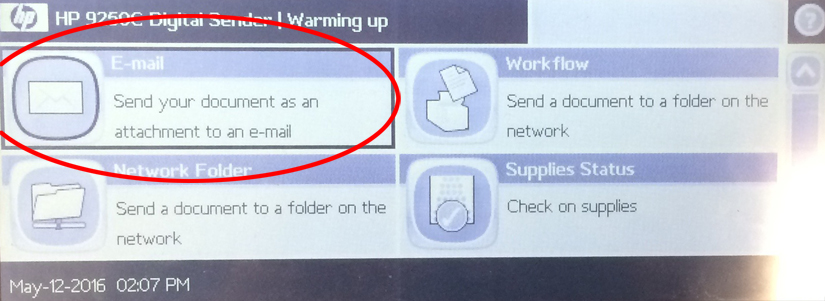
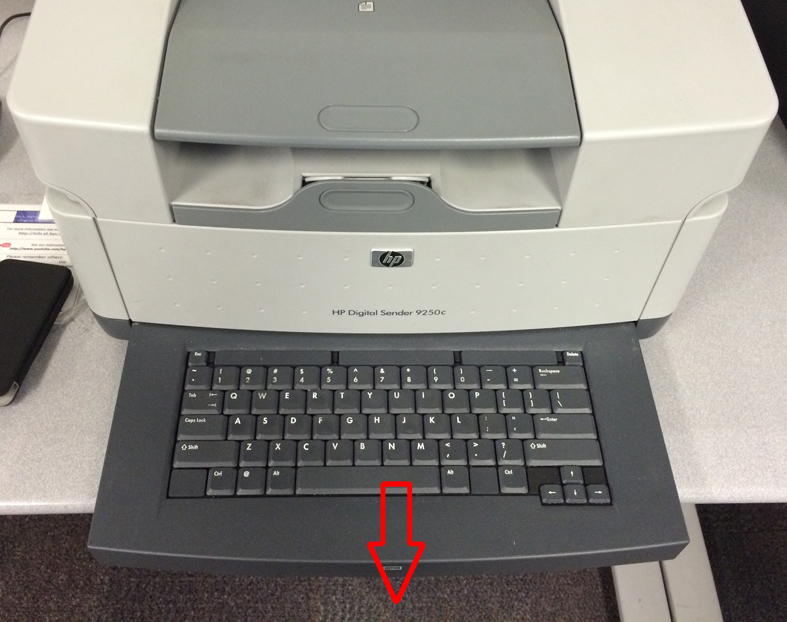
- For this class, you will want to select JPEG as the file type. Tap the more options icon and then Document File Type to change it to JPEG

- Open the lid, place in whatever you want to scan and press the big green button to scan. It will automatically email it to you! You can then copy the image out of your email and place it in your lab write-up.
Hints
- For scanning homework, you’ll need to change the Document File Type to PDF.
- You can scan multiple pages by turning on Job Build, found on Page 3 of the options.