Table of Contents
This will show you how to download a bit file to the Basys 3 board by using the program called Adept.
NOTE: the instructions below may show an XC7A100T FPGA chip in some of the video or pictures. In your case you will see XC7A35T instead (your board uses a slightly different FPGA chip).
Video
Here is an overview video:
Instructions
- First, check that your Basys 3 jumpers are correctly placed by following the Setting Jumpers on the Basys 3 Board tutorial.
- Plug in your Basys 3 board with a micro USB cable and turn it on.
- Open Adept, which can be found on the desktop.

- If you get an error that says “Initialization Failed” you forgot to turn on the Basys 3.
- If Basys 3 isn’t selected in the top right of the window, change it to select Basys 3.
- Click browse.
- Navigate to the bit file that you are going to download to the board. Select it and click open.
- Click program.
- Wait for the bit file to be programmed to the board!
- When it is done Adept will say Programming Successful at the bottom.
- The DONE LED on the board itself will also light up. Check for the LED being on the before proceeding.
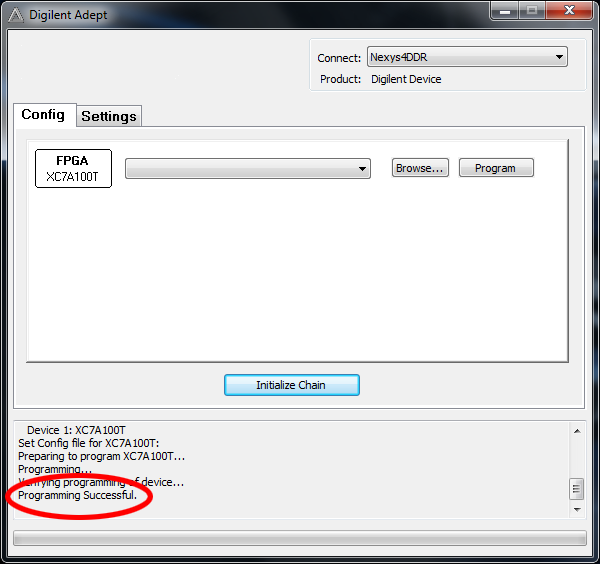
You can select recent files with the file name drop down menu.
If Adept doesn’t recognize your board, make sure the Basys 3 board is turned on and plugged into your computer. Also check that the Auto Initialize SC checkbox is marked under Settings.